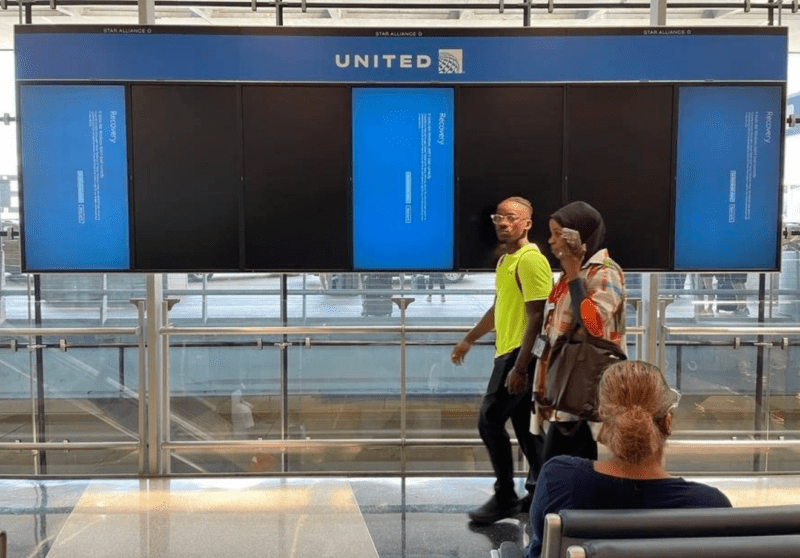Best Laser Engraver & Cutting Machine for Beginners in 2024: Buyer’s Guide
xTOOL D1 Pro

- High Speed With Powerful 10w Dual Laser Output
- Super Fine Engraving & Cutting
- Upgraded Security
- Newly Upgraded xTool Creative Space Software
- Come with a 4-in-1 Rotary Attachment and the riser column
Ortur Laser Master 3

- Super High Power Laser Engraver
- 10W Upgraded Laser Module
- Laser Cutter with Wide Compatibility
- Totally User-Friendly Laser Engraver
- New Eye-protection Cover Design
- Low Gravitational Center Structure
Creality falcon2

- Thicker Cutting with Stronger Power
- 25000mm/min Fast for Higher Productivity
- Groundbreaking Integrated Air Assist
- Five Safety Protections
- Triple Monitoring Systems
- Magical Colorful Engraving
- All-around Safety Protections
- User-friendly Designs
Part 1: Overview of Laser Engraver Machine
Laser engravers are the perfect tool for DIY enthusiasts, aspiring entrepreneurs, and tech beginners. Laser cutting and engraving are on the rise, and it’s no surprise why. Product designers, small business owners, and even hobbyists are capitalizing on this lucrative industry to earn money and decorate their homes with their art.
Choosing the right laser engraver can be overwhelming, but don’t stress. We’ve got you covered with the definitive guide to the top 10 best laser engravers in 2023. Let’s dive in!
Part 2: How to Find the Best Laser Engraver: Characteristics to Look for
Consider its purpose, how it will be used, and your budget when choosing the right laser engraving machine for your needs. Here are six key factors to consider:
1. Laser Power and Type
You have options, from low-powered semiconductor lasers to high-performing fiber and YAG lasers. When choosing, consider the three major types of lasers: semiconductors, Fiber, and Gas.
Semiconductor lasers are budget-friendly and great for engraving, while Fiber laser engravers offer precision but come with a higher cost. Gas lasers are perfect for cutting wood, paper, and plastics but require maintenance. Choose the best laser suited for your material and what you want to achieve.
2. Material Compatibility
CO2 laser engravers are great for non-metallic objects, while fiber laser engravers excel at etching metal. If you want versatility, look for a diode engraver that can handle both. Check the product description and user feedback to see what types of materials the engraver can handle. The more powerful the laser engraver, the more materials you can work with.
3. Object Shape
Any regular laser engraver will do if you want to etch designs on flat objects. But if you want to personalize cylindrical objects, you need a rotary axis attachment. Check if your chosen engraver has this feature.
4. Machine Size
Consider a compact engraver if you’re starting small or a larger work area if you need more space. Smaller work areas are more affordable and portable, but bigger machines offer more space and control. Choose wisely based on the size of your workpieces and the level of control you need.
5. 3D Printing and CNC Router
Get more value with a laser engraver with 3D printing and CNC routing capabilities. These machines offer a cost-effective and space-saving solution, giving you three axes of 3D engraving and the ability to create custom designs quickly. Experiment with different materials and bring your ideas to life.
6. Technological Support
Ensure your laser engraver is compatible with your PC, smartphone, and design software. Ensure proper connectivity and compatibility between design software, operating systems, and image file formats for a seamless engraving experience.
Part 3: Best 10 Affordable Laser Engravers for Beginners in 2023
1. Makeblock xTool D1 Pro
The Makeblock xTool D1 Pro laser engraver is ideal for anyone wanting to work on a large canvas. It can easily cut and engrave cardboard, wood, acrylic sheets, and other materials. Plus, you can engrave text, carve images and sceneries, and even engrave on metals with the optional 1064nm laser head. With its accuracy, flexibility, and safety, the Makeblock xTool D1 Pro is perfect for all beginner engravers.
Specifications
- Machine power: 60W
- Laser Electric Power:40W
- Working Area:430400 mm(16.9315.75 inch)
- Maximum laser head height: 50 mm
- Laser spot: 0.08*0.06 mm
- Routing speed: 400 mm/s
- Laser module output power: 10W
- File type: SVG, DXF, JPG, JPEG, PNG, BMP, and more.
- Max. Workpiece Height:50 mm (2 inches)
- Connecting Interfaces: USB/Wi-Fi/TF Card
- Operating systems: Windows, Mac OS, Android, iOS
- Control software: xTool Creative Space / LightBurn
2. Ortur Laser Master 3

The Ortur Laser Master 3 is the long-awaited follow-up to the Laser Master 2. It has all of the same features as its predecessor and can engrave even better. This 10-watt laser engraver supports air assist, a 400mm x 400mm engraving area, Wi-Fi capability, and 20,000mm per min engraving speed, with easy customization options and a price tag of under $1000. Ortur Laser Master 3 is an excellent choice for anyone looking for a laser engraver that can cut multi-materials quickly, with great quality and user-friendliness. The Laser Master 3 even has some features that let you expand its capabilities!
Specifications
- Model Name: Ortur Laser Master 3
- Printing Methods: 2.4G Wi-Fi allows the Laser Engraver app on a cell/tablet or USB cable to the computer for use with LaserGRBL or LightBurn programs.
- Speed: 0-20,000mm/min
- Engraving Area: 400 x 400 mm
- Laser: 10W LU2-10A
- Laser Features: Integrated air assist, dual fans, foldable focal gauge
- Laser weight: 235g
- Laser Accuracy: 0.05 x 0.1mm compressed spot
- Maximum Cutting Depth in One Pass: Wood-12mm, Acrylic-10mm, Pine Board-20mm
- Ship Weight: 14.3lbs
- Overall dimensions: 580 x 550 x 105mm
3. Atomstack A5 Pro
The Atomstack A5 Pro laser cutter and engraver are perfect for both amateurs and professionals. It’s great for beginners because it’s easy to use and has a lot of options. It also has a professional interface that makes it easy to make artwork that will blow your mind. It’s easy to put together because all of the parts and extras are labeled and come with a manual. It only took me half an hour. With the A5 Pro, you can engrave on paper, bamboo, leather, wood, steel, and certain plastics with great precision. When used at high speeds, however, the results may be slightly faded.
Specifications
- Machine power: 40W
- Weight: 3kgs
- Focusing method: Fixed focus laser
- Laser output power: 5 -5.5W
- Engraving precision: 0.01mm
- File format: NC, BMP, JPG, PNG, DXF, etc.
- Recommended print size: 410 x 400MM
- Operating system: Windows, Mac OS, Linux
- Control software: LaserGBRL, LightBurn
4. LaserPecker 2
The LaserPecker 2 is a portable powerhouse for small projects. With its 5W diode laser and 200-minute battery life, you can engrave anywhere, anytime. You can engrave at speeds of up to 600 mm per second and make 360° turns on cylindrical objects or surfaces that aren’t flat. Upgrade your designs with a maximum engraving size of 100*2000mm, up to two meters in length. Choose from different basic, pro, deluxe, or plus packages to meet your creative needs.
Specifications
- Work area: 100 x 100 mm (100 x 2000 mm with extender)
- Work area depth: N/A
- Borderless work area: N/A
- Laser Type: Diode
- Cutting thickness: 5 mm
- Max. moving Speed: 600 mm/s
- Max. material height: N/A
- UI: N/A
- Camera: No
- Frame dimensions: 162.5 x 60 x 122 mm
- Weight: 2.2–3.6 kg
- Recommended control software: LaserPecker smartphone app
- Operating system: Android, iOS, Windows, Mac OS
- File types: JPG, SVG, PNG, BMP, G-code, and more.
- Connectivity: Bluetooth
5. Twotrees TS2

The Two Trees TS2 Laser Engraver is a game-changer with its simple and organized design, free from any assembly or wiring headaches. With its user-friendly interface, you can create stunning engravings effortlessly. The 10W laser output and compressed spot technology allow for smooth cuts through 8mm ply and engraving on hard surfaces like stainless steel. The ultra-fine 0.01mm engraving precision ensures high-quality image transfers for outstanding results.
Specifications
- Laser power: 10w
- Electrical rating: 24V 4A DC
- Motherboard: 32bit
- Engraving speed: 10000mm/min
- Engraving method: USB/App/Online/Screen operation
- Software support: Mac, Windows, Linux
- Laser wavelength 445±5nm
- Engraving size 450x450mm
- Weight: 6.5kg
- Engraving materials: Wood, Plastic, Paper, Leather, Bamboo, Stainless Steel, Chevron, Acrylic, Glass
- Machine size: 733x721x172mm
- Engraving mode: Image carving/Text carving/Scanning Carving/Contour carving
- File format: SVG, NC, BMP, JPG, PNG, GCODE
- Supported software: LaserGRBL, Lightburn
6. Gweike Cloud 50W Pro

Gweike cloud 50W Pro is the ideal machine for your projects, with speed, accuracy, and versatility in one package. It can etch plastic, leather, wood, metal, and glass designs. The standard rotary attachment is perfect for engraving cylinder items like glasses, mugs, wine bottles, and flashlights, with multiple control software and connection options, including WIFI, USB, and internet cable, and live camera preview & image extraction. Gweike cloud pro is user-friendly and safe, equipped with a smoke air filter, noise-canceling fan, and emergency stop button.
Specifications
- Machine power: 50W
- Pixel resolution: Up to 1000 dpi
- Carving area: 20.08″ x 11.8″/ 510MM x 300MM
- Machine weight: 45.6 kg
- Max. Carving Speed: 600mm/s
- Power supply: AC 110-220V±10%,50-60Hz
- Working temperature: 40 – 95 ℉
- Operating system: Windows/macOS
- Control software: Lightburn/Gweikecloud online/Gweike offline control.
7. ELECFREAKS Tooca L1

The cost-effective solution for laser engraving. With simple assembly steps, you can set it up on your own. Its lightweight design makes it easy to work with anywhere, anytime. Plus, it meets FDA standards for eye protection. Engrave on various materials, including wood, leather, porcelain, metal, slate, MDF, acrylic, and felt, with a thickness of up to 8mm. Access beautiful design templates on the Elecfreaks wiki. Make every gift special with the help of the TOOCA L1.
Specifications
- Machine Power: 72W
- Spot Size: 0.06mm
- Laser Source: Semiconductor Laser
- Laser module output power: 5W/10W
- Safety Certification: IEC60825, FDA, CE, RoHS, FCC, UKCA, UL & PSE
- Safety Class: Class IV(FDA Classification Standard)
- Machine Size: 568632198mm
- Working Area: 400415 mm(15.7516.33 inch)
- Connecting Interfaces: USB/TF Card
- Operating systems: Windows, Mac OS, Android, iOS
- File Type: JPEG, JPG, PNG, BMP, SVG, DXF, etc.
- Control Software: LightBurn/LaserRGBL
8. OMetech K40

No need to splurge on a bigger unit anymore – technicians have thoroughly checked this compact yet powerful laser. It has all the necessary safety features, like tinted eye protection and automatic cut-off. Cut through any material with ease and enjoy 2000 hours of continuous use. Take advantage of this great quality product at an affordable price.
Specifications
- Machine dimensions: 27.95″ (L) x 19.7″ (W) x 9.84″ (H)
- Maximum cutting depth: 1/8 in (1/4 in with a tube upgrade)
- Cutting area: 300 x 200 mm
- Programs: 40 Whisperer, LaserDraw, CorelDraw
- Interface compatibility: Mac, PC, Linux
- File compatibility: JPG, PNG, SVG, PDF, and more
- Laser type: CO₂ Laser 40-Watt (rated 30-Watt)
- Estimated lifespan: 1,000 hours
- Upgradeable: Yes
9. Comgrow Z1

This powerful desk machine handles materials like aluminum and plywood and can craft anything from leather to non-woven fabrics in a 15.7 x 15.7-inch space. Whether cutting or engraving, this versatile tool can handle everything from cardboard and bamboo to stainless steel.
Specifications
- Machine Size: 575575205mm/22.6422.648.07inch
- Laser Output Optical Power: 10W
- Work Area: 400400mm/15.7515.75inch
- Z-AXIS Travel: 105mm/1.43inch
- Laser Wavelength: 445mm
- Engraving Resolution: 1000DPI adjustable
- Weight: 5.0 kg/11lbs
- S-VALUE RANG: S0-S1000 0%~100%
- Mechanical Precision: Y:10.0um, X:10.0um
- Baud Rate: 115200
- Power Adapter Output: 24V/2A
- Voltage Input: AC 110V-230V 50-60 HZ
- Connecting Interfaces: Wi-Fi, USB, SD Card
- Certification: FCC, UL
- File Type(s): SVG, DXF, JPG, JPEG, PNG, BMP, TIF, CR2, etc.
10. Creality Laser Falcon2 22W

The Crealty Laser Falcon2 22W strong laser power brings industry-leading cutting capacity. Creality Falcon2 makes it easier to cut through even thicker materials. It can cut 15mm of wood with one pass, giving you more freedom to cut and create thicker wood products, like wooden chandeliers, wooden furniture, and more. Falcon2 can also cut 10mm black acrylic or 0.05mm stainless steel sheet with one pass. That is, many works that you can’t make with a 10W laser engraver can be made with this 22W version.
Specifications
- Model: Falcon2
- Laser Power: 22W
- Cutting Capacity: Cut 15mm wood with one pass
- Engraving Speed: 25000mm/min
- Colorful Engraving: Support
- Spot Size: 0.1mm
- Working Area: 400*415mm
- Laser Wavelength: 455+5nm
- Resolution: 254dpi
- Laser Source: Diode Laser
- Input Voltage: 100-240V~50~60Hz
- Output Voltage: DC 24.0V 5.0A
- Supported File Formats: svg,png,jpg,jpeg, bmp, dxf
- Supported Software: LaserGRBL,LightBurn
- Supported Materials: Cardboard,wood.bamboo.rubber.leather,fabric,acrylic, plastic, metal
- Engraving File Format: Gcode
- Operating System: windows/macOS
- Package Weight: 10500g
- Package Size: 72.5 x 62.5 x 15cm
Part 4: Laser Engraver & Cutter Guide for Beginner
What is Laser Engraving?
Laser engraving is an art form that uses powerful beams of light to permanently mark hard surfaces, such as ceramic, wood, and metal. The beam passes through a series of optical amplifiers before being directed onto the targeted area, vaporizing the material and leaving visible marks.
How Does Laser Engraving Work?
A laser engraver transforms materials with an intense, focused beam of light, leaving permanent markings that are hard to alter or remove. The laser beam travels through lenses to focus and direct its strength, either vaporizing the surface or creating contrast by burning into the material.
With CNC programming, laser engravers can etch intricate patterns with incredible precision on any substance, from decorative pieces to industrial components and prototypes. This high-tech tool uses heat from powerful laser beams to vaporize and burn materials, producing precise etches and deep marks with accuracy that can even cut through thin workpieces.
You can design and control your laser engraver using special software programs from your computer or smartphone.
Types of Laser Engravers
Get to know the three main types of laser engravers for your next project:
1. CO2 Laser Engraver
This low-efficiency option uses carbon dioxide beams to engrave and cut non-metal materials like paper, fabric, leather, and wood.
2. Diode Laser Engraver
Ideal for hobbyists and makers, the diode converts electrical energy to intense light for engraving objects.
3. Fiber Laser Engraver
Pump high-capacity energy through fiber optic cables for strong laser beams with this intense option.
What is a Laser Engraver Used For?
Laser engraving technology transforms various surfaces and materials into beautiful and valuable masterpieces. Here are just a few of the many ways you can put a laser engraver to work:
- Make a lasting impression with custom signage.
- Create barcodes with ease and accuracy.
- Design awards and trophies that truly stand out.
- Produce electronic components and medical equipment with precision.
- Craft commemorative and decorative annotations that commemorate special moments and events.
What’s the Difference Between a Laser Engraver and a Laser Cutter
Decide between a laser engraver and a cutter based on your needs.
Laser Engraver
Perfect for customizing small items with intricate etchings. They have a lower-powered laser designed specifically for etching. You can also use them as cutters but at slow speeds. Great for etching on materials like wood, paper, or plastic.
Laser Cutter
Ideal for bigger projects with advanced capabilities. These machines have a more powerful laser that can handle a wider range of materials. But be prepared to invest more and require higher technical skills as they often feature CO2 or fiber lasers.
In a nutshell, choose a laser engraver for personalizing small items like keychains and bookmarks. Opt for a laser cutter for intricate cuts and detailed engravings on larger projects.
Material for Laser Engraving
A laser tool can etch or cut through various materials to create stunning results. Here are some of the most popular materials you can work with:
- Glass: Wine glasses, bottles, vases, and mugs can all be beautifully laser engraved to add an aesthetically pleasing touch.
- Wood: A cheap and readily available option, wood can be engraved or cut to create various effects. Common types of wood used for laser engraving include plywood, MDF, solid wood/timber, natural wood, chipboard, HDF, and veneers.
- Marble and Granite: These materials are perfect for engraving photos due to their high contrast. For best results, opt for dark-colored materials.
- Bricks and Stones: Ideal for outdoor use, bricks and stones make excellent choices for memorial sites and patios.
- Leather: From natural leather to synthetic options, leather is popular for custom laser engraving.
- Metal: All types of metal can be engraved, but the most common options include stainless steel, iron, steel, brass, aluminum, and silver.
- Acrylic: A durable and lightweight alternative to glass, acrylic material can be engraved in two ways to produce different results. Cast acrylic sheets produce a frosty white appearance, while extruded acrylic remains clear.
What Machine Setting Does a Laser Engraver Include?
When using a laser engraver, it is important to understand how the various settings interact to achieve the desired outcome. Most models have adjustable machine settings that you can modify for different materials or effects.
More advanced machines may also include an extra tab allowing users to preload presets based on their needs. The five main parameters of laser engraving are power, frequency, speed, and focus. All must work together harmoniously for successful results. Let’s see the purpose of each setting here:
1. Power Settings
The power setting sets the amount of energy in your laser equipment. Remember that higher power means more energy, leading to deeper cuts and wider edges. Conversely, less power leads to straighter edges and shallower cuts. Remember that extremely high energy levels can result in charred edges and smoke.
2. Frequency Settings
Frequency, given in Hertz (HZ), is the number of laser pulses generated in a second. A higher frequency means more output pulses, leading to a smoother cut. However, a higher frequency generates more heat, potentially causing charring or melting. On the other hand, a lower frequency means fewer spaced-out pulses, resulting in a perforated line.
3. Speed Settings
Speed controls how fast the laser carriage moves around. Slower speeds result in slower cutting with deeper cuts, while faster speeds mean faster cutting but with shallower cuts. Be mindful that your design may have undesirable edges if the speed is too slow or fast.
4. Focus Settings
Focus is key to getting the best cutting results based on material thickness. The laser beam must focus on a specific area to engrave or cut effectively. Adjust the Z-axis based on the material thickness to adjust the focus. You can focus the laser using either a single lens or a multi-lens optic, depending on the diameter of the free aperture and the focal length.
If you want to increase the depth of your laser marking, then increasing the power output, reducing the speed of marking, or decreasing frequency are options. However, be aware that this process can produce heat and cause darkening or roughness on material surfaces and potential deformation.
How to Build a Laser Engraver
Turn your spare Arduino and DVD drive into a DIY laser engraver with RGB! This affordable and easy-to-follow project requires an Arduino, RGB controller, laser safety glasses, two old DVD drives, MDF, screws, and hot glue. Follow the steps below to build your own:
- Step 1: Lay out the equipment’s structure on the drawing board.
- Step 2: Draw the life-scale design of the support side pieces.
- Step 3: Get the rails from the DVD drives.
- Step 4: Create the X-axis support plate from two MDF layers. Make sure to leave room for the laser cable and the motor.
- Step 5: Create a space for the RGB LEDs and run the cables through smooth grooves in the MDF.
- Step 6: Use thin wire, such as Ethernet or USB cables, to connect the LEDs.
- Step 7: Paint and wrap everything up. If you have extra time, reinforce the structure with durable material.
And if you’re looking for more options, check out these other DIY techniques:
- DVD Drive to CNC Laser Engraver
- DIY Arduino Mini Laser Engraver
- Pocket Laser Engraver
- DIY Wireless Laser Engraver.
What Software Can Be Used for Laser Engraver and Cutter
If you are looking for laser engraving software, a wide selection of design and control options are available. To make it easier to choose the right one, we have highlighted some of our top picks below so you can learn more about them.
1. LaserGRBL
- Free laser engraving software for DIY enthusiasts
- Ideal for image engraving with vectorization, dithering, and grayscale conversion
- Offers real-time projection and job preview, as well as different color scheme optimization
- It comes with buttons for homing, resume, feed hold, and GRBL reset
2. Inkscape
- Industry-leading vector graphics software
- Offers smart and fast design creation powered by Adobe Sensei AI
- Allows for scaling designs up or down, as well as adding unique 3D effects
- Automatically searches and activates all available Adobe fonts
3. LightBurn
- Supports a wide range of image and vector graphic formats
- Native application for Windows, Linux, and Mac OS
- Offers features such as welding, node editing, offsetting, and Boolean operations
- Allows direct file transfer to the laser engraver machine
4. Adobe Illustrator
- Industry-leading vector graphics software
- Offers smart and fast design creation powered by Adobe Sensei AI
- Allows for scaling designs up or down, as well as adding unique 3D effects
- Automatically searches and activates all available Adobe fonts
With these options, you can find the right software for your laser engraving and cutting needs.
How Do I Create Designs for a Laser Cutter?
Creating quality designs for your laser cutter doesn’t have to be complicated. Whether an entrepreneur or an engineer, you can manufacture products with precision and speed at low costs with a laser cutter. But to get the best results, following some design guidelines is important. Here’s a step-by-step guide to help you get started:
1. Use the Right Software
To create vector files for your laser cutter, use Inkscape or Adobe Illustrator. The files should be in formats such as .step, .ai, .eps, and .dxf, among others.
2. Scale the Design
Before submitting the design to the cutter, make sure the finished size is accurate. The design should have the same measurements if your product is meant to be 10 inches squared.
3. Submit the Final Design
Only submit the final design to the laser cutter without additional information, such as gridlines or comments.
4. Bridge the Design
Connecting the design helps preserve the shapes in the primary material. This ensures that the laser can cut the design without missing any important parts.
5. Convert Texts into Outlines or Shapes
Laser cutters can’t process texts, so you’ll need to convert them into outlines or shapes.
6. Remove Open Shapes and Intersecting Lines
The laser cutter can only work with finished shapes or open designs. All designs should be self-contained and complete, with no intersecting lines.
7. Use Large Cutouts
Cutouts should be at least 1X the thickness of the material used. Smaller cutouts are inefficient and treated as delicate by the laser cutter.
8. Consider the Design Material
The material you use for your design will impact the performance of the laser cutter. Materials like stainless steel, copper, carbon steel, and aluminum brass are commonly used for laser cutting.
Design Tips for High-Quality Laser Cuttings
Creating an excellent design for your laser-cut products is essential to the production process. This will ensure that the part can be manufactured correctly and fulfill its intended purpose. You must follow a few guidelines to ensure your laser-cutting product has an excellent design. These include:
1. Use Software that Creates Vector Files
Vector files are the only type of file that laser cutters can read. To avoid having to transfer your drawings from one software to another, it is recommended that you use a program capable of exporting vector files such as .ai, .svg, .eps, and .step, among others.
2. Your Details Can’t be Smaller than the Metal’s Thickness
When designing products to be laser cut, it is important to pay attention to the design guide. If any design details, such as holes or grooves, are smaller than the metal’s thickness, they will leave marks on its surface and not give you your desired finish.
3. There is a Minimum Distance Between Cutting Lines
When using metal laser cutting (or any other machine), paying attention to the distance between cutting lines is essential. Ignoring this rule may lead to melting or even fire.
However, one should also remember that too much stress on detail can cause it to break. Leaving at least several millimeters off the minimum allowed distance for your material might be beneficial.
4. Do Not Forget the Kerf
When using a laser to cut through material, the kerf is the small portion that gets burned off. The width of a laser beam determines its measurement. You must consider this kerf when designing products to avoid being smaller than intended.
Thus making assembly parts unable to fit together properly. To prevent this from happening, subtract half the width of the kerf from the outer components while adding half its width on the inner ones, for they all be compatible with each other upon completion.
5. Convert Your Text Into Anchor Points and Curves
Laser cutters cannot read text boxes, so converting any text box in your design into vector values is necessary. You can do this by converting the text box into anchor points and curves, allowing the laser cutter to recognize and process them correctly.
6. Choose the Right Material
No matter how attractive the design may be, it will only make a difference if it fits your desired product. Ask yourself questions such as “What is the purpose of this product?” and “Will this material stand up to extensive use?” so that you can select an appropriate material for its production.
It would also be useful to consult with producers with experience in manufacturing similar products, so they could provide expert advice on what materials are best suited for your project.
Part 5: Conclusions
In summary, laser engravers let you customize small items and create unique gifts by burning a layer into your material of choice – from wood and paper to acrylics and leather. Of all the laser engraving machines available, the Ortur Laser Master 3 offers a great combination of a large working area, good build quality, a high-precision laser, and a reasonable price.
The xTool D1 Pro 20W is the way for those seeking ultimate customizability. Its accessories may be pricey, but the quality and performance are worth it.
DISCLOSURE: THIS POST MAY CONTAIN AFFILIATE LINKS, MEANING I GET A COMMISSION IF you DECIDE TO MAKE A PURCHASE THROUGH MY LINKS, AT NO COST TO YOU. PLEASE READ MY DISCLOSURE FOR MORE INFO.