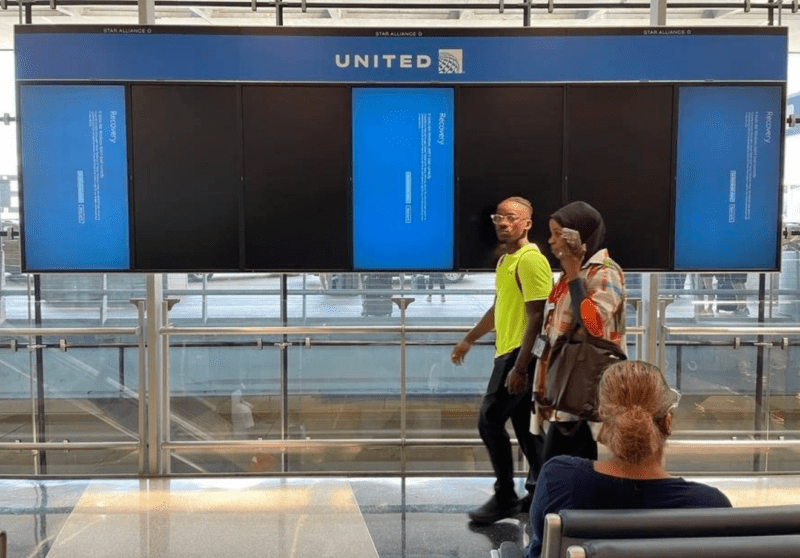Troubleshooting Creality K1 Max Filament Jamming/Extrusion Issues

Welcome to our comprehensive guide on resolving filament jamming and extrusion problems with your Creality K1 Max 3D printer. If you’ve encountered issues like gear spinning without material flow or strange noises during printing, don’t fret! We’ll walk you through step-by-step solutions to get your K1 Max back to smooth and reliable printing.
Identifying the Symptoms
- Gear spinning, but no material flowing from the nozzle.
- The gear produces strange noises while rotating, and no material flows from the nozzle.
Understanding the Root Causes
Before we dive into the solutions, let’s explore the potential reasons behind these frustrating issues:
- Material entanglement in the filament spool area.
- Blockage in the extruder front casing.
- Clog in the PTFE tube inside the extruder.
- Nozzle blockage.
- Accumulation of material debris in the extruder gears.
Solving the Problems Step by Step
1. Material Entanglement:
First, inspect the backside of the machine’s filament spool area for any entangled material near the spool or PTFE tube entry. If you find any, carefully untangle the material to ensure smooth printing.
2. Material Jamming:
STEP 1: Unlock the motor by clicking OFF on the control interface.
STEP 2: Gently pull out the PTFE tube from the top of the extruder to expose the material.
STEP 3: Set the nozzle temperature to the material’s printing temperature and wait for it to stabilize.
STEP 4: Use force to pull out the material quickly.
2.1 If you can remove the material entirely:
Inspect the tail end of the removed material for a mushroom-like shape. If present, replace the PTFE tube with a new one to ensure proper extrusion.
2.1.1 If the material can be smoothly inserted into the hotend:
- Close the extruder handle and click on auto-feed to check the material extrusion and gear rotation. If the extrusion is normal, congratulations, the problem is resolved!
- In the case of gear rotation issues during auto-feed, the problem likely lies with the extruder motor. Check the motor’s wiring for loose connections or consider replacing the motor to restore functionality.
- If the gear rotates smoothly but there’s uneven extrusion from the nozzle, we need to examine the extruder assembly and nozzle damage separately:
- Remove the protective cover of the extruder motor and use the included wrench to detach the three cylinder-head screws securing the extruder assembly on both sides. Gently lift the extruder assembly from below to avoid damaging the extruder wires.
- Utilize the floating wrench from the toolkit to unscrew the two diagonal cylinder-head screws on the front casing of the extruder. Open the front casing and inspect for any material debris on the extruder gears. If present, use a soft brush to clean the gears thoroughly. Reassemble the extruder, tighten the screws, and perform auto-feed to check the extrusion. If the extrusion is back to normal, and the gear rotates smoothly without any strange noises, congratulations, the issue is resolved!
2.2 If the material cannot be inserted into the hotend and needs to be forcefully removed:
Use the included unclogging needle to push the remaining material in the extruder channel towards the hotend:
- If the material is entirely pushed out of the nozzle and extruder, remove the unclogging needle quickly to avoid melted material adhering to the throat tube and gears. Repeat the process until the extrusion issue is resolved.
- If the material cannot be unclogged using the needle, the issue may be a clog in the hotend. Proceed with hotend clog troubleshooting. If you still can’t remove the material, check the front casing for blockages.
3. Troubleshooting Front Casing Blockages:
3.1 How to identify a blockage:
- The nozzle is heated to the extrusion temperature, and when the extruder lock is opened, you cannot pull out the material manually, or it breaks at the extruder gear.
3.2 How to prevent blockages:
- Ensure the printer is level to avoid material accumulation.
- Avoid turning off the fan inside the enclosure as it aids in cooling.
- Use official slicing parameters and avoid excessively high bed temperatures or too low nozzle temperatures for better material flow.
3.3 Clog Handling:
STEP 1: Preheat the nozzle to the extrusion temperature.
STEP 2: Remove the three screws securing the extruder assembly.
STEP 3: Open the extruder lock and detach the PTFE tube, then cut the material.
STEP 4: Remove the extruder assembly (avoid pulling on the stepper motor wires).
STEP 5: Unscrew the two screws on the front casing.
STEP 6: Clear the blockage in the front casing using the unclogging needle or L-shaped wrench.
STEP 7: Reassemble the components following the disassembly steps.
Conclusion:
Congratulations! You’ve successfully resolved the material jamming and extrusion issues with your Creality K1 Max 3D printer. Now, you can continue enjoying seamless and reliable 3D printing experiences. Remember to maintain proper cleanliness and follow preventive measures to minimize the chances of facing these issues in the future.
- 3D Printing Security: What the CrowdStrike Event Revealed
- 21 Creality Prime Day Coupon Codes You Should Know (Easy Checklist)
- Copper 3D Printing: Single-Mode Green Laser Launches (2000W Near)
- Creality K2 Plus X CFS Combo Pre-Sale coming with 50% Off on June 5!
- Creality Ender-3 V3 Plus Upgrades(Check list 2024)
DISCLOSURE: THIS POST MAY CONTAIN AFFILIATE LINKS, MEANING I GET A COMMISSION IF you DECIDE TO MAKE A PURCHASE THROUGH MY LINKS, AT NO COST TO YOU. PLEASE READ MY DISCLOSURE FOR MORE INFO.