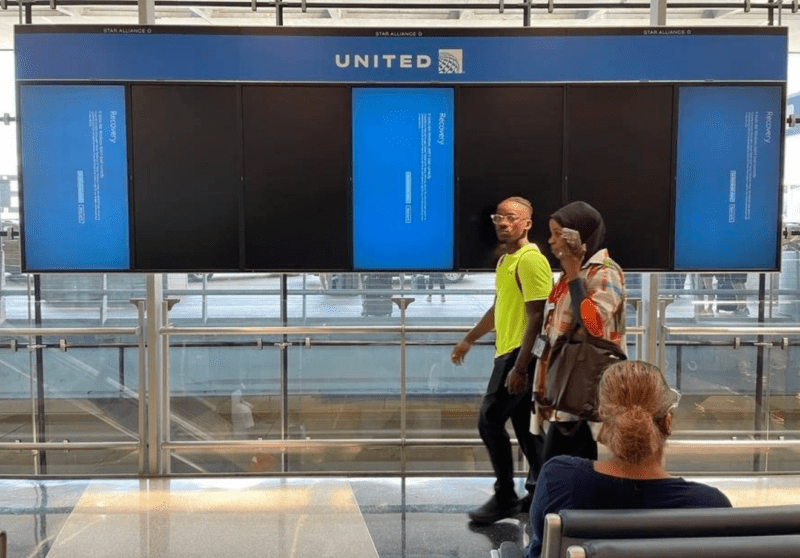Creality K1 Max Print Ripple Issue Resolution

Introduction
Printing 3D models with noticeable ripples can be frustrating and affect the overall print quality when using Creality K1 Max. In this blog post, we will explore the common causes behind this issue and provide effective solutions to address it. By analyzing the potential reasons for the ripples and implementing the appropriate measures, we can achieve smooth and flawless 3D prints with your Creality K1 Max.
Phenomenon Description
When printing models with the K1 Max, noticeable ripples appear on the printed surface, impacting the print quality.
Root Cause Analysis
To address the print ripple issue, we need to examine the potential root causes, including:
- Tightened Screws Not Released: The tension screws may not have been properly released before the print, leading to irregular movements and causing ripples.
- Insufficient Lubrication in XY-Axis: Inadequate lubrication in the XY-axis can result in friction and jerky movements, leading to visible ripples on the printed model.
- External Interference during Ripple Optimization: External factors or environmental disturbances during the ripple optimization process can affect the overall print quality.
Creality K1 Max Print Ripple Issue Resolution: Troubleshooting and Solutions
1. Check the Belt Tension Mechanism and Screw Release Status
Examine the left and right belt tension mechanisms to ensure that the tension screws are correctly released.
For Released Screws:
- Confirm that the tension screws have been removed.
- Check that the locking screws are in the middle position.
- Ensure that the springs are naturally extended.
For Unreleased Screws:
- Verify that the tension screws have not been removed.
- Check that the locking screws are on the inner side.
- Observe if the springs are compressed.
2. Verify XY-Axis Lubrication
For the X-axis, perform the following steps:
- Thoroughly clean any accumulated carbon powder on the print head’s surface. Check for any carbon powder spots and use a coarse cloth to clean them.
- Apply a thin layer of lubricating grease or metal rust-proof oil on the X-axis optical shaft.
For the Y-axis, simply apply the provided lubricating grease from the accessory kit on the relevant parts.
3. Re-run the Ripple Optimization Process
When running the ripple optimization, ensure the printer is placed in a stable and vibration-free environment.
Steps for Ripple Optimization:
- Click on “Settings” and select “Device Self-Check.”
- Check the box for “Ripple Optimization” and click “Start Detection” (this process may take around three minutes, so please be patient).
Conclusion
With the above troubleshooting steps and solutions, you can effectively address and resolve the print ripple issue on your K1Max 3D printer. By paying attention to proper screw release, lubrication, and optimizing print settings, you can achieve outstanding print quality, free from unsightly ripples. Happy printing!
Note: Always refer to the manufacturer’s instructions and guidelines for the best practices and safety measures while operating the K1Max 3D printer.
You may want to read:
Troubleshooting Creality K1 Max Filament Jamming/Extrusion Issues
Creality K1 Vs Bambu Lab P1P: Which 3D Printer Is Better?
Creality K1 Vs K1 Max-Which Is The Better 3D Printer?
The Top 6 Fastest 3D Printers In 2023
Creality K1 AI Camera For A Smooth 3D Printing Experience
DISCLOSURE: THIS POST MAY CONTAIN AFFILIATE LINKS, MEANING I GET A COMMISSION IF you DECIDE TO MAKE A PURCHASE THROUGH MY LINKS, AT NO COST TO YOU. PLEASE READ MY DISCLOSURE FOR MORE INFO.