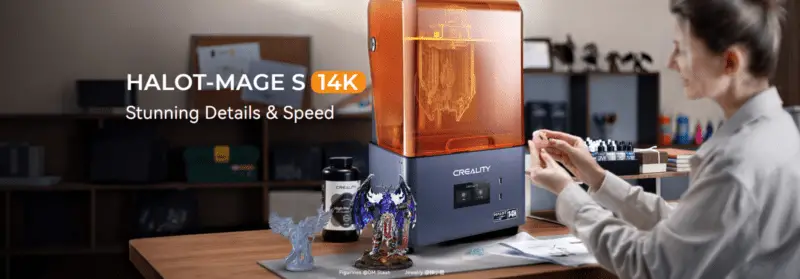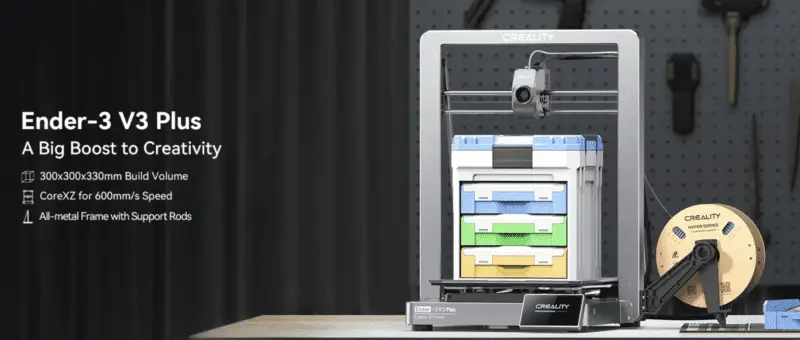Creality Ultimate CR-5 Pro Review: Worth it Or Not?
In recent years, Creality has made a number of popular 3D printers, especially for consumers. With the CR-5, the company tried to expand into the professional and semi-industrial markets. But does it worth it or not? We’re going to have a fully Creality cr-5 Pro review today.
The most recent version is the updated Creality CR-5 Pro, which has a build area of 300 x 225 x 380 mm and a metal frame and acrylic case. The device is intended for use in workplaces, educational institutions, and by independent manufacturers.

The CR-5 Pro appears to be quite similar to an Ultimaker S5 at first sight, but are appearances deceptive? We’ve collated the relevant data to assist you in determining whether the Creality CR-5 Pro is the right decision for you. Let’s review the features and specifications without further ado.
Creality CR-5 PRO Unboxing Video
Creality CR-5 Pro Designs
The CR-5 Pro is well-designed. Creality undoubtedly drew a lot of inspiration from the Ultimaker S5 because of how similar it is to that printer. The sides of the printer are made of blue-tinted plexiglass. The printer’s top is not completely enclosed, which takes away from some of the benefits of having a fully enclosed 3D printer. But given that the hotend is PTFE lined, it was probably created in this way mainly for aesthetic purposes rather than to add high-temperature printing to the list of the CR-5 Pro’s capabilities.

Having an all-metal chassis, the Creality CR-5 Pro is a semi-enclosed FFF/FDM 3D printer. The machine is sent completely constructed, eliminating any potential play that could have resulted from incorrect self-assembly. It allows you to print at a minimum layer height of 100 microns to produce dimensionally precise models with a clean surface finish. It has a huge print area of 300 x 225 x 380 mm (11.8 x 8.9 x 15 in. A resume printing function and a filament runout sensor are two more key features for a seamless, trouble-free 3D printing experience.

Features of Creality CR-5 Pro
Where is the Creality CR-5 Pro available?
Enclosed Construction Chamber
ABS printing requires an enclosed build chamber, which not only maintains a constant temperature but also shields the area from potentially dangerous vapors, keeps out dust and other objects, increases safety, and somewhat reduces operation noise. Opening the door will let air flow, which will improve PLA printing outcomes since well-ventilated print chambers generally produce better PLA prints.
Carborundum Glass

The carborundum glass plate that serves as the build platform for the Creality CR-5 Pro is included. It essentially represents Creality’s interpretation of the well-known Anycubic Ultrabase. It should be simple to pop prints off the bed once it has cooled down, similar to the widely imitated Ultrabase.
Cutting-edge Motherboard

Five TMC2208 ultra-quiet drivers are installed on the high-end motherboard of the Creality CR-5 Pro to give a silent printing experience. The extruder movements may occasionally make a few tiny clanks, but overall, the device operates in an almost silent manner. A 4020 radial fan is also included to ensure excellent ventilation.
Resuming Printing and a Sensor for Running Out of Filament
The CR-5 Pro provides a filament run-out sensor for additional quality-of-life features that causes the printer to immediately halt printing when the filament runs out or a clog appears. Additionally, if a sudden blackout occurs, you can restart printing exactly where it left off by using the resume printing feature. It goes without saying that it is a necessary characteristic for large printing.
The printer’s 4.3-inch touchscreen has an intuitive user interface and menu options that make perfect sense, allowing for simple solo operation. The printer can also be remotely managed by using a USB connection to a PC.
Bowden Extruder
The CR-5 Pro from Creality boasts a newly developed Bowden extruder, which promises more even and consistent filament feeding and should improve the printer’s ability to handle flexible filaments. Improved heat dissipation and better surface quality are promised by the modified components cooling fan.
Creality CR-5 Pro Specs
| Assembly: | Pre-assembled |
| Build volume: | 300 x 225 x 380 mm (12 x 9 x 15 inches) |
| Technology: | FDM |
| Layer height: | 100 micron |
| Filament diameter: | 1.75 mm |
| Nozzle size, mm: | 0.4 mm |
| Extruder type: | Single |
| Max extruder temperature: | 250 °C |
| Max heated bed temperature: | 110 °C |
| Mechanical arrangement: | Cartesian-XZ-head |
| Frame: | Aluminum |
| Bed leveling: | Automatic (BLTouch) |
| Manufacturer: | Creality |
| Print bed details: | Heated |
| Operating systems: | Windows, Mac OSX, Linux |
| Supported file formats: | STL, OBJ, AMF |
| Printable materials: | PLA, ABS, HIPS, PETG, Nylon (low-temp), ASA, Polypropylene, Wood Filled Filaments and PVA |
| Slicing software: | Creality Slicer, Cura, Simplify3D, Repetier-Host |
| Connectivity: | SD card, USB |
| Display: | 4.3-inch touchscreen |
| Printer dimensions: | 530 x 487 x 612 mm (21 x 19 x 24 inches) |
| Weight: | 32.5 kg (71.6 lb) |
How to Set Up the CR-5 Pro 3D Printer
CR-5 Pro Software and Firmware
The CR-5 Pro, like all Creality printers, works with the industry standard suite of 3D slicing software, including Creality Slicer, Cura, Simplify3D, and Repetier-Host.
Common to all Creality printers is a customized version of the freely available Marlin firmware. Firmware, drivers, and troubleshooting instructions for Creality printers can be downloaded from a support page on the company’s website.
Pros and Cons
Pros
- Features a modern, sleek design, silent operation, and a newly upgraded cooling fan; it also comes fully built.
- LED lighting, a state-of-the-art carborundum glass print bed, and a 4.3-inch touchscreen
- Filament-wear detector
- Getting back to work after a blackout
Cons
- No, the bed does not automatically adjust to the correct height.
- A semi-enclosed body, with an optional top cover to expand your material options.
- Touchscreens have their quirks and aren’t always reliable.
- Absence of wired or wireless internet
CR-5 Pro Ultimate Review: Worth it Or Not?
The Creality CR-5 Pro is designed to be a high-quality 3D printer that everyone can use. It arrives totally assembled but needs to be leveled by hand. Although it has the look, sturdy all-metal frame, filament run-out sensor, resume printing function, high-end heated bed, and a large build volume of 300 x 225 x 380mm of an industrial-segment device, it can only be described as a semi-professional 3D printer due to the lack of a complete enclosure for reliable experience with high-temperature materials.
The printer is a great choice for rapid prototyping, reverse engineering, the production of functional prototypes, and the creation of functional prototypes of everyday items, such as furniture and set pieces. The purpose of the meticulous mechanical layout and printing process is to provide finished products to customers quickly and easily. The CR-5 Pro is adaptable to a wide variety of environments and may be used in a variety of semi-professional and instructional settings with equal success.
Installation Problems
Does the machine need to be installed?
It is a complete machine structure, no need to install it, just install the material rack according to the instructions.
Basic Parameters
What’s the machine’s print size?
Length/Width/Height:300*225*380mm
Does this machine support two-color printing?
It’s a single nozzle structure, so it doesn’t support two-color printing.
What’s the printing accuracy of the machine?
The standard configuration is a 0.4mm nozzle, which can support an accuracy range of 0.1-0.4mm.
Does the machine support to users of the 3mm filament?
Only supports 1.75mm diameter filaments.
Which filaments support printing in the machine?
It supports printing PLA、TPU、carbon fiber and other linear filaments.
Does the machine support connecting to a computer for printing?
It supports online and offline printing, but normally, we suggest printing offline will be better.
If the local voltage is only 110V, does it support it?
There are 115V and 230V gears on the power supply for adjustment, DC: 24V
What is the power consumption of the machine?
The overall rated power of the machine is 270W, and the power consumption is lower.
What’s the highest nozzle temperature?
250 degrees Celsius
What is the maximum temperature of the hotbed?
110 degrees Celsius
Does the machine have the function of continuous power off?
Yes, it does.
Does the machine have a material breakage detection function?
Yes, it does.
Is there a double Z-axis screw on the machine?
Yes, there is. The lifting is more stable.
Does the machine support Chinese and English to switch in the same firemen?
Yes, it does. Here are the steps: please turn on the “Preparation” interface, and then select the “language”.
Are there any requirements for the computer system?
Currently, it can be used in Windows XP/Vista/7/10/MAC/Linux.
What’s the printing speed of the machine?
The best printing speed of the machine is 50-60mm/s.
Product Operation
Do I need to turn off the machine after printing?
Please turn off the machine when you do not want to continue to print the models.
How to operate the screen?
It’s the touch screen type, the same operation mode as a mobile phone screen
What’s the meaning of the temperature display on the interface?
The left side of the screen shows the nozzle temperature, the right side shows the hotbed temperature.
Why is the temperature displayed on the screen, one showing temperature and one showing 0?
The temperature displayed is the current actual temperature (room temperature), and the value displayed as 0 is the preset temperature. When we manually set the temperature, the temperature we set here will be displayed.
How to heat the nozzle/hotbed?
Please click the button of the temperature control, then you can set the temperature automatically to select PLA, or choose to manually set the temperature (nozzle up to 250, hot bed up to 100), and just wait for the temperature to rise.
What is the difference between manual temperature setting and automatic temperature setting in temperature control?
Manual temperature setting requires us to set the appropriate printing temperature. Automatic temperature setting mainly has two options of PLA and ABS. Select one of them, and the machine will automatically start to heat up according to the temperature set by the program.
How to level the machine?
Here you can refer to our leveling tutorial:
Domestic video link: http://v.youku.com/v_show/id_XMzkwODUwMzk3Mg==.html
Foreign video link: https://youtu.be/GeuvoCZY4CI“
How to load filament into the machine?
- Turn on the power supply, then click the button temperature control to select the manual temperature setting.
- Please heat the nozzle to 200 degrees Celsius at first;
- Then use cutting pliers to cut and straighten the front end of the filament at a 45-degree angle and open the extrusion clamp, pass the filament into the extruder kit along the cut-off detection aperture; until the filaments flow out from the machine nozzle.”
How to replace the filament?
Please hold the nozzle at 200 degrees Celsius at first, then pinch the extrusion clamp to push the old filaments forward and pull it out quickly, while preheating the nozzle and withdrawing the filament quickly, and feeding the new filament.
The model is almost finished printing, but what should I do if the power is cut off suddenly?
The machine has the function of continuous power off, it can continue printing when the power is restored normally.
Does the machine have any requirements for the use environment?
Normal room temperature is sufficient. If the ambient temperature is below 10 degrees Celsius, the temperature of the hotbed needs to be increased to about 60 degrees Celsius for printing.
Where can I check the information of the printer?
Please click the button of Settings, there is printer information, and then click the button of enter to check.
Can I change to the different diameter of nozzle?
The default is 0.4mm, which can be replaced with other aperture nozzles such as 0.2, 0.6, 0.8, etc. At the same time, the layer height and wall thickness in the slicing software also need to be modified simultaneously
Does the machine support printing ABS filaments?
Yes, we need to cover the top of the machine with the thermal insulation cover we equipped to protect the temperature requirements during printing.
Is the machine suitable for children and the elderly?
Because the nozzle is heated to a high temperature, children and the elderly need to use it under the guidance of someone to avoid burns.
How to judge that the belt has been adjusted?
Please move the X/Y axis back and forth or feel the tension of the belt with your hands.
If the printed model is relatively large, can the machine work continuously?
Please rest assured to print, the machine can print for up to 200 hours continuously.
How to move the X/Y/Z/E axis separately?
In “Preparation”, select “Axis Movement” to control each axis individually, and you can also select the distance of each movement (0.1mm/1mm/10mm)
Can the nozzle be moved manually?
Select to turn off the stepper motor to manually move the nozzle.
Can I adjust the temperature during printing?
Yes, there will be an “adjustment” option in the printing interface, click to enter the adjustment interface.
How do I know how long the model has been printed and how long it will take?
The progress percentage value and time display on the display can be used as a reference.
The screen of the print head kit will light up when moved by hand, is there a problem? When moving the nozzle, the belt drives the motor to rotate and cut the magnetic induction line, thereby generating current to light the screen. The current generated at this time is very small and safe, which is normal.
How can the extrusion motor not rotate when the moving axis E axis is operated alone?
There is a protection program in the firmware of the machine. If the nozzle temperature does not reach a certain temperature, the E-axis extrusion motor will not work. For this machine, we set the nozzle temperature to above 185 degrees Celsius.
How to install the main board firmware?
Please use the USB-type line to connect the computer to your printer to install the firmware. For more information about it, please feel free to contact our after-sale customer service.
How to install the screen firmware?
Please put the screen firmware into a blank (best formatted) SD card, and then insert it into the screen card slot, and the machine will automatically install the firmware.
How to adjust the z-axis sensing height?
There is a screw on the right side of the platform board near the screw, you can adjust the length of the screw.
Slicing Software (Version:1.2.3)
How to install the software?
Please click on the software installation package and follow the prompts to proceed to “Next”, just like installing these apps on WeChat as usual.
Is there any other slicing software available?
The Cura and Simplify both can support use.
Does the Crealith slicer support the system of MAC?
No, at the current time, it doesn’t support and our relevant tech is developing. In the future time, it will support. Now we advise you to download the slicing software suitable for MAC on the CURA official website.
Is there a requirement for the model format?
Only support STL, OBJ format, and AMF format models.
What format is the print file?
The file suffix in Gcode format shall prevail.
Where to download slicing software?
Please via: https://www.creality.com/ to find the slicing software in the data column to download.
How to switch the quick mode to the full mode?
Please open the tool options in the menu bar to switch modes.
There is no corresponding model for the software, how do I add it?
Please open the software to find the additional model/printer, select Custom, and enter the machine size that needs to be increased. Note that the nozzle aperture column needs to be consistent with the actual nozzle aperture of the machine, and then check the hotbed option.
What are the commonly used slice printing parameter settings?
Layer height 0.15mm, wall thickness 1.2mm, top layer bottom layer thickness 1.2mm, filling 15%~25%, printing speed 50~60, nozzle temperature 200~210, hotbed 45~55, support type (all supports), platform attachment Type (bottom grid), draw-back speed 80, draw-back length 6~8mm, other parameters can be kept as default.
What is the purpose of the 5 icons in the upper right corner of the slicing software?
- Normal mode, usually after displaying STL files normally, is displayed. If you want to change the parameters, you must change them in this mode;
- Hanging;
- Transparent;
- Perspective mode is basically not used;
- Slicing preview mode, which can preview the whole print process, is mostly used as a slicing reference.
For more questions, please comment below this post and we will get back to you as soon as possible.
DISCLOSURE: THIS POST MAY CONTAIN AFFILIATE LINKS, MEANING I GET A COMMISSION IF you DECIDE TO MAKE A PURCHASE THROUGH MY LINKS, AT NO COST TO YOU. PLEASE READ MY DISCLOSURE FOR MORE INFO.