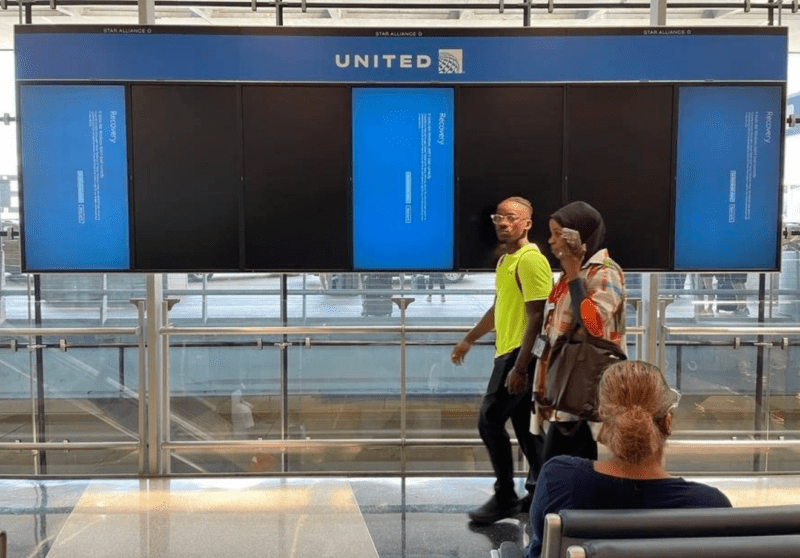xTool P2 55W CO2 Laser Cutter Review: Worth It or Not?

xTool P2 review summary : Premium laser engraving machine
The machine comes with a uniquely designed enclosure made of rigid plastic. The total weight of the machine is over 100 pounds. The laser tube is a 55W CO2 tube with a built-in air assist, and it has an internal cooling system with a coolant tank located at the back of the machine, eliminating the need for buckets of water and an aquarium pump for water cooling.
The machine is equipped with two 16-megapixel cameras, one wide-angle for general use and another that moves with the tool head for pinpoint accurate alignment. The Z-axis has its own stepper motor, allowing the machine to automatically detect the height of materials and work on curved surfaces. The bed size is 26 by 14 inches, and instead of a regular honeycomb bed, it comes with removable metal slats that can be adjusted to provide cleaner cuts. An optional riser base is also available, which allows you to work with thicker materials up to 8.4 inches or 215 millimeters, as well as longer materials such as a whole sheet of plywood, without needing to cut it down to fit the bed size.
Another optional accessory is the auto pass-through feeder, which can automatically feed longer materials along the Y-axis, letting you work on one-piece long jobs up to 118 inches in length. The machine comes with an exhaust fan inducting for smoke extraction, and its software is X-Tool Creative Space.
While Lightbrin is also compatible, some features like the dual camera and auto-material detection will not be supported. Overall, the hardware specs and features of the X-Tool CO2 Engraver are impressive.
Pros
- Premium Build: The aesthetics, weight, and internal components of the X-Tool P2 are exquisitely crafted, providing a sense of quality and durability.
- Safety Features: The engraver is equipped with a safety lock similar to a washing machine, ensuring a secure environment for home and classroom applications.
- Dual Cameras: The inclusion of dual cameras, including a close-up camera on the tool head, allows for precise alignment and minimizes distortion, resulting in impeccable engraving results.
- Cutting Power: With its 55W CO2 tube and robust cutting capabilities, the X-Tool P2 outperforms its competitors, effortlessly cutting through thicker materials like 5-millimeter plywood at high speeds of over 2,000 millimeters per minute.
- Versatile Working Area: The optional riser base enables the use of thicker materials, while the auto pass-through feeder allows for continuous work on longer materials, making it a time-saving solution for various projects.
- ntuitive Software: The X-Tool Creative Space software seamlessly integrates dual cameras and Wi-Fi features, making it user-friendly for various operations. It provides an accessible option for day-to-day tasks, especially for beginners.
Cons
- Premium Price Tag: As a top-tier machine, the X-Tool P2 comes with a higher price point compared to other smart engravers. However, for those prioritizing quality, this may not be a significant deterrent.
- Motion System: While the steel wheels in the motion system have not caused noticeable issues, some users might prefer thicker 16mm linear rails for added stability.
- Software Readiness: The X-Tool software is not fully optimized for all the X-Tool P2’s features, and certain functionalities, such as curved object engraving and preset material parameters, are currently missing. Although future updates are expected to address these issues, some users may find it slightly inconvenient for the time being.
- Air Assist Limitations: The built-in air assist is powerful but might not match the results achieved by diode lasers with stronger air assist pumps when cutting lines in close proximity.
- Unavailable Accessories: The auto pass-through feeder and curved engraving feature are temporarily out of stock, which could be a drawback for users interested in exploring these functionalities.
Overall, the xTool P2 offers a premium and feature-rich engraving experience. Its dual cameras, cutting power, and versatile working area are among its strong points. However, the higher price, potential software limitations, and temporarily unavailable accessories should be considered when making a purchase decision.
High-end CO2 Laser xTool P2
Unboxing and Setup

The X-Tool machine comes fully assembled, saving you the hassle of putting it together. However, moving it from the box to the table can be a bit challenging due to its weight, which exceeds 100 pounds. Inside the package, you’ll find the machine, sample materials, tools, cables, a manual, a fan duct, a funnel, and a bottle of antifreeze.
Getting Started with the X-Tool P2

To get started with the machine, you’ll need to access the back panel, where you’ll find the coolant tank, CO2 tube, and a silicone protector. Before using the machine, you’ll want to open the tank cap and mix the antifreeze coolant with distilled water in the appropriate ratio for your local temperature. For example, I used around 200 milliliters of antifreeze coolant and 800 milliliters of water.
Setting Up the Machine and Software

Next, you’ll need to connect your own ducting to ensure proper air exhaust. Adjusting the screws on the lens will help you position the laser dot at the center, but my machine was already well-pre-adjusted, and I didn’t need to make any changes during the initial test.
Since I already own other X-Tool machines, I had the X-Tool Creative Space software installed on my computer. However, you’d better make sure to update it to the latest version, along with the machine firmware, for a seamless experience.
Now, let’s dive into exploring the capabilities of this impressive machine!
Product Specifications
- Rated Power: 55W(CO₂ Glass Laser Tube)
- Package Size: 44.4″×28.6″×13.6″ (1122×727×346mm)
- Product Size: 39.4″×25.1″×10.6″ (1000×639×268mm)
- Product Weight: 45KG
- Max. Engraving Speed: 600mm/s
- Processing Precision: 0.01mm
- Z-axis Movement: 3″ (75mm)
- Lifespan: 6000~8000h
- Safety Guard: Class IV (FDA Certified)
- Laser Spot: 0.15×0.2mm
- Bed Size: 26.7”×14.1”(680*360mm)
- Processing Area: 23.6”×12.1”(600*308mm)
- Max. Workpiece Height: With tray 2.5″(64mm), Without tray 2.7″(71mm), With riser base 8.5″(215mm)
- Rotary engraving diameter: With riser base 0-180mm, Without riser base 3-50mm
- Camera: Panoramic camera + close-range camera
- Number of Pixels (Effective): 16MP×2
- Vision Precision: 0.3mm
- Image Resolution: 1000DPI
- Focus Mode: Autofocus
- Water-cooling System Capacity: 1.4L(0.37gal)
- Air Assist (adjustable): 15-150Kpa
- Exhaust Fan: 145CFM
- Operating Systems: Windows / macOS / iPadOS
- Control Software: xTool Creative Space / LightBurn
- Supported File Type: SVG, DXF, JPG, JPEG, PNG, BMP
- Connection / Transmission: Wi-Fi, USB, Ethernet
Functionality Testing

Testing the Cutting Power and Alignment
3mm plywood

The first test is the same file you saw on XTool’s website to check the cutting power alignment. The camera captures the bed and displays it in the software. Since this job doesn’t require pinpoint accuracy, I just roughly placed it. Using the accuracy feature, I measured the wood thickness at 2.7mm, which should be accurate enough. You can send the job to the machine over Wi-Fi.
The job was completed in under 8 minutes, and the machine cover remained locked for about 10 seconds after completion. Upon opening it, the result is close to what was shown on their website. Some circles look fully cut out, but they’re still hanging in place. A gentle push reveals that those cut at 35mm/s or slower were cut through completely, while those cut at 40mm/s or faster were not fully cut and required snapping away from the connected parts. The result aligns with their factory test, and the cuts are clean, thanks to the built-in air assist.
5mm plywood
For the next test, we tried 5mm plywood. I used Lightburn to run a standard cutting test. Since Lightburn doesn’t support auto-material height detection, I manually enter the Z offset to set the correct focal length. Cut the 5mm plywood at different speeds and power levels. After sending the job over the USB cable, Lightburn will engrave and cut from 10 to 15mm/s, at various power settings.
The XTool software will capture an image of the material, and we used the second camera with a standard lens to achieve better alignment. We want to cut at 40mm/s and 100% power in a single pass. While the straight lines are nearly fully cut through, using 30mm/s might provide even better results.
Creating a Batman Logo

Next, I experimented with multiple operations for a Batman logo. First, I cut out the bat in the middle. Then, I used the engrave mode to create an oval outline, followed by cutting out the whole thing with another oval. The engraving process took around 25 minutes, but the bat and oval combined only took about one minute. Overall, the job finished in 26 minutes.
Photo Engraving with Different Materials
After that, I tried photo engraving using a 3mm sample of basswood, which looks quite similar to plywood. I started with a speed of 150mm/s at 10% power, but it turned out too light. I doubled the speed to 300mm/s at 25% power, and it improved, but still not to my liking. Eventually, I settled on 400mm/s at 40% power, which produced the best result and matched my preferences.

MDF Sheet
I also tried the same settings on an MDF sheet, and while it looked good, it didn’t quite match the quality of the 40% power engraving on basswood. After comparing all four samples, my favorite remains the 400mm per second, 40% power engraving on plywood due to its remarkable clarity and detail.
Then, I made a Harry Potter logo and engraved it at 250 mm per second with 50% power. However, I preferred the lines to be slightly darker, so I ran another pass to achieve the desired effect.
Cutting Test
Following that, I cut out the logo using the same speed of 3 mm/s (or 180 mm/m) at 100% power. Unfortunately, it didn’t cut through completely on one side. Usually, realigning the workpiece for another pass can be quite challenging, especially with complex cutouts. However, that situation served as a good alignment test for the second camera.
Using the second camera, I took a close-up shot and adjusted the alignment as closely as possible to the current outline. The alignment appeared to be very accurate. This time, the laser cut through completely, and though the wood may have burned slightly more than I’d prefer, the second camera proved helpful in salvaging the workpiece.
Conclusion
The X-Tool P2 55W CO2 Laser Engraver undoubtedly lives up to its premium reputation. With a visually appealing design, advanced features, and powerful cutting capabilities, it stands out in the market. While the price may deter some budget-conscious users, the X-Tool P2 is a perfect fit for professionals and enthusiasts seeking unparalleled precision and versatility. The X-Tool Creative Space software, though not without some minor shortcomings, makes operations smooth and efficient.
In conclusion, the X-Tool P2 is a top-notch consumer-grade CO2 machine that delivers outstanding results. If you’re willing to invest in quality and precision, the X-Tool P2 is the laser engraver for you.


DISCLOSURE: THIS POST MAY CONTAIN AFFILIATE LINKS, MEANING I GET A COMMISSION IF you DECIDE TO MAKE A PURCHASE THROUGH MY LINKS, AT NO COST TO YOU. PLEASE READ MY DISCLOSURE FOR MORE INFO.