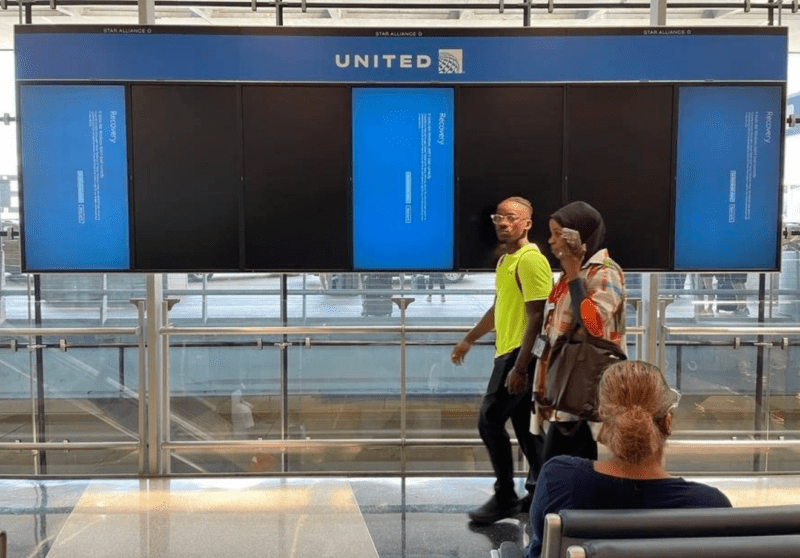How to Set the Strength of Airflow on Creality Falcon2?
Should I use the air assist?
If you have a Creality Falcon2 and when engraving, the strong airflow will blow the smoke to the surface of the processed material and affect the engraving effect. If there is no airflow, the smoke may pollute the lens of the laser module. When engraving, it is best to keep the airflow low so that smoke doesn’t get into the lens of the laser module and mess up the engraving.
When cutting, the strong airflow can reduce the surface temperature of the processed material quickly. Blow away the hot smoke and dust to keep material surfaces clean. Make the cutting edge smoother and more delicate. It is recommended to maintain a strong airflow when cutting.
How do I set the strength of the airflow?
LightBurn:
Air assist can be enabled or disabled in “Cuts/Layers.” If you turn off the air assist, the airflow will be weak, but if you turn it on, the airflow will be strong. It is recommended to disable air assist when engraving and enable it when cutting.
LaserGRBL:
By default, weak airflow is active. If you need strong airflow, use the data cable to connect the machine and the computer, enter $150=4 in the console, press Enter, and restart LaserGRBL.
Notes:
1. The strength of the airflow can be adjusted not only by software but also by the knob switch on the left Y-axis assembly of the machine. We usually turn the knob to the maximum, but you can turn it weaker.
2. Please remove the cover on the air pump, check the filter cotton, and clean it if the airflow is weakened.
3. $150– the lowest level of airflow (Level-1 by default); $151– the highest level of airflow (Level-4 by default). You can set it from 1 to 4.
4. Enter $$ in the console and press Enter to see the current settings.
DISCLOSURE: THIS POST MAY CONTAIN AFFILIATE LINKS, MEANING I GET A COMMISSION IF you DECIDE TO MAKE A PURCHASE THROUGH MY LINKS, AT NO COST TO YOU. PLEASE READ MY DISCLOSURE FOR MORE INFO.