4.2.7 Creality Board Introduction and Installation
The 4.2.7 Creality Board upgrades any 8-Bit Ender 3 to 32-Bit and gives it silent drivers. It also upgrades any new Ender 3 with 32-Bit V4.2.2 board to Silent drivers for quiet operation. Today we take you to know its features and the installation step by step.
CREALITY SILENT MAINBOARD V4.2.7, CHECK PRICE AT:
What is the V 4.2.7 Creality Board Features?

- Super Quiet: The V4.2.7 mainboard comes with a low decibel and silent TMC2225 driver, which makes the sound of the printer running below 50 dB. Support BL-Touch auto-leveling and filament sensor
- Easy Installation: The firmware for Ender 3 /Ender 3 Pro / Ender 5 comes pre-installed NOW! You just plug them in and start printing!
- How to Flash the Firmware: Prepare an SD card less than 8GB, format it first, and then save the firmware in the SD card, making sure there is only firmware reserved in this card. Then plug the SD card into the card slot, turn on the printer and wait for around 10s, when the progress bar and interface appear, the firmware has been successfully updated.
- More Safer: Thermal runaway protection is enabled, if the temperature rises out of control, the printer will stop heating and halt automatically. The Board is Optimized by Circuit, effectively solving the heating problem.
Notice: Not applicable to Ender 3 Max. If your machine comes with an 8-bit motherboard, please flash the 8-bit motherboard firmware. If your machine comes with a 32-bit motherboard, please flash the 32-bit motherboard firmware.
How to install 4.2.7 Creality Board?
Step 1: For safety, shut off the power or just unplug it. And the first screw you want to take off is on the top of the old board and it’s under the bed. Then there’s three on the bottom, one at the back, two at the front and then that cover should come off.
Step 2: Get all the glue off the connectors. You can grab on with needle nose pliers and pry them out, and then one by one take the connectors and put them in the same spot. Don’t mess anything up until to get all the connectors in place. Once you get the last of the white connectors then you can go to the screw terminal ones.
Step 3: Take the wire out and put it in the same spot as the new board. Keep everything in the proper order and then once these are all in place the last two are the power and ground. And pull out the LCD cable which is this ribbon cable and then there are four screws to remove that hold the board to the base. Once you get those four screws this board comes right out.
Step 4: Put the new board in place, line up the holes and then put the screws in. Now you can put the steppers back in and they’re all labeled. This one’s x and then there’s a y label, that one’s z, and then e is the last one, extruder.
Step 5: Put the ribbon cable back in and put this cover back on. Also, put the upper corner on, make sure all wires are inside the box, and then the last two screws. And then there’s one screw on top and this thing’s assembled.
Where to Get 4.2.7 Creality Board?
If you have an older Ender and want to upgrade to the new silent 4.2.7 Creality Board, you can! Some suppliers selling the V4.2.7 are listed below. Happy printing!
DISCLOSURE: THIS POST MAY CONTAIN AFFILIATE LINKS, MEANING I GET A COMMISSION IF you DECIDE TO MAKE A PURCHASE THROUGH MY LINKS, AT NO COST TO YOU. PLEASE READ MY DISCLOSURE FOR MORE INFO.













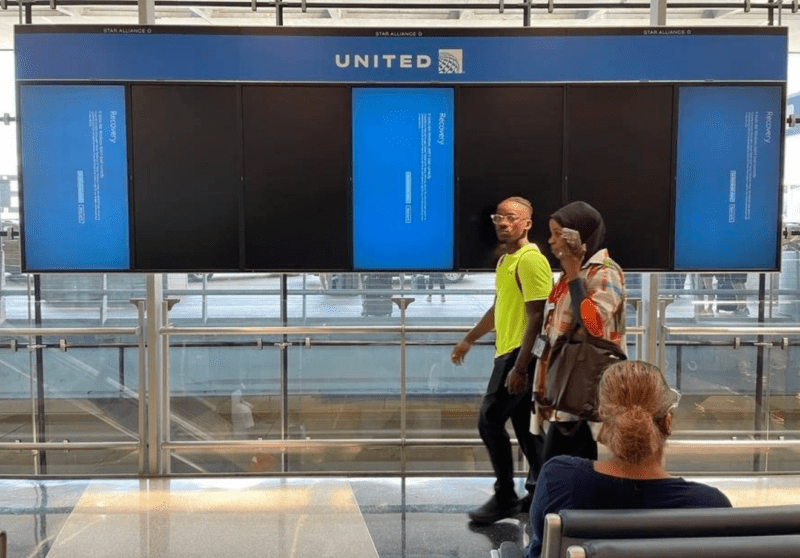



One response to “4.2.7 Creality Board Introduction and Installation”
[…] [CR Touch logo in the upper left corner of the model diagram] Ender-3 V2 (V4.2.7) —- The model with CR Touch installed, and the motherboard version is […]